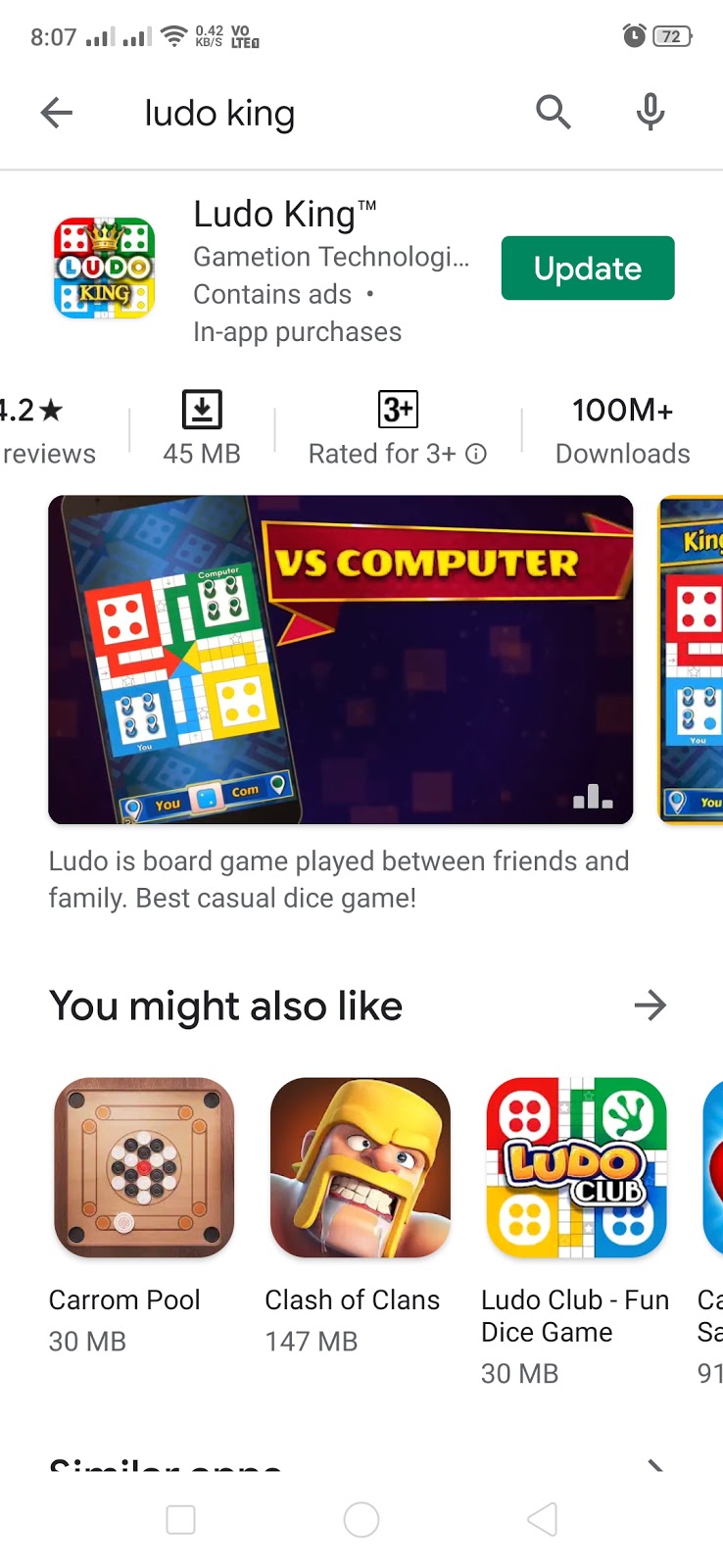Steps to Join Free Fire Room
Steps to Join Free Fire Custom Rooms:
Step 1 - Open FreeFire and make sure you have logged in to your account.
Step 2 - On the top right corner, you will find an option to select the Match Type and Map (CLASSIC, Bermuda, etc.). Just click on it to open the pop-up.
Step 3 - In the pop-up at the Bottom right corner, you will find CUSTOM option. Just click on it.
Step 4 - The Custom Room section will pop-up which will show you the list of Custom Rooms that are created and going-on. To join our specific Custom Room with the Room ID, just find the Search Box which is present at the bottom left.
Step 5: Enter the Custom Room ID that you have received from Dream Gaming App (for FreeFire matches) or from your Friends.
Step 6: If the Room ID you enter is correct then it will show you the Custom Room in the search result. Just click on it and press Join button.
If your Custom Room is Password Protected then you will be asked to enter the Password of the Room. If you participated in any Dream Gaming match then you must have received the Room Password. Just enter it in the Password field and click Enter
That's it. If the password you entered is correct then you will be in the Room. Just take your preferred slot (position) in the room. You can choose your team slot and change it as per your convenience.
Note: If you have joined Dream Gaming FreeFire Room then do not keep changing your Slot otherwise it may result in Kickout.
So these were some quick and easy steps to participate or join any Free Fire Custom Match Room or Lobby.